THE KRADLE WORKSPACE
Getting started with Kradle begins with the Workspace. This guide takes you on a quick tour.
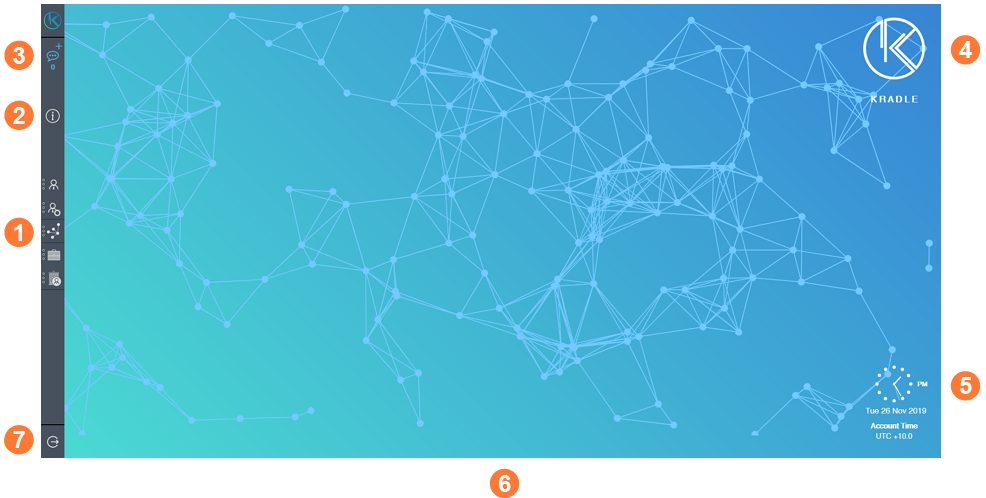
![]() Navigation Menu
Navigation Menu
The Navigation Menu is divided into two levels: Primary and Secondary.
Primary Menu
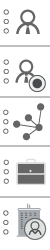
The Primary menu provides access to Secondary menus.
Secondary Menu
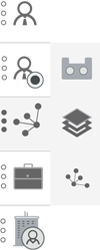
Selecting a Secondary menu icon will open up the corresponding blade.
![]() The visibility of Primary and Secondary menus depends on User Permission settings that are managed by an account Administrator. Circles to the left of an icon on the Primary menu indicate a Secondary menu is present.
The visibility of Primary and Secondary menus depends on User Permission settings that are managed by an account Administrator. Circles to the left of an icon on the Primary menu indicate a Secondary menu is present.
![]() Information
Information
General information about Kradle.
![]() Kradle Messaging
Kradle Messaging
Send and receive messages to and from other Users within your account. Read messages from Kradle regarding the progress of work that has been assigned to you. A counter shows the number of unread messages.
![]() Kradle Logo
Kradle Logo
The Kradle logo is displayed by default. Select and display your preferred logo using the Admin menu.
![]() Clock and Date
Clock and Date
The account (Kradle) time is set by an Administrator. Each User can enable or disable the display of a clock and date.
![]() Background Color
Background Color
The background color is set to ‘Kradle’ colors by default. It can be changed by an Administrator.
![]() Logout
Logout
Select logout to exit your Kradle account. You will be automatically logged out after 60 minutes of inactivity.
THE KRADLE WORKSPACE
Getting started with Kradle begins with the Workspace. This guide takes you on a quick tour.
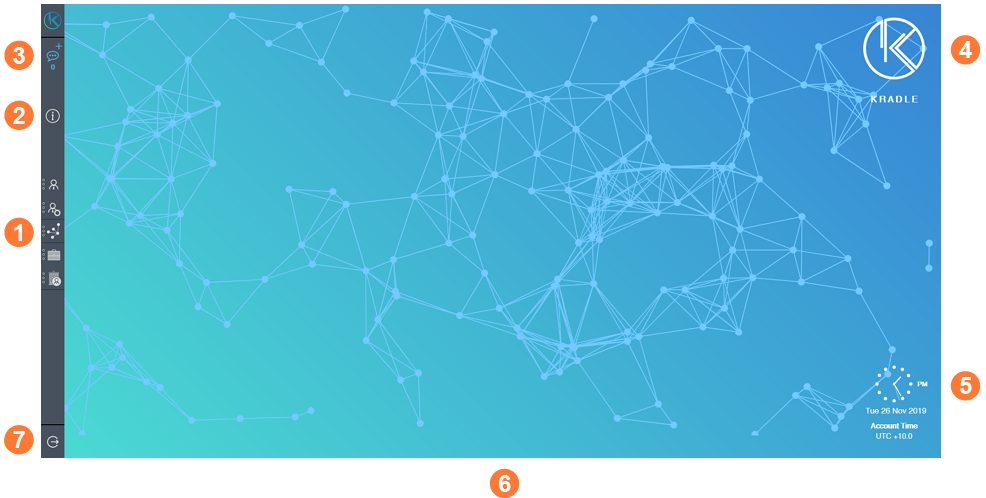
![]() Navigation Menu
Navigation Menu
The Navigation Menu is divided into two levels: Primary and Secondary.
Primary Menu
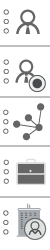
The Primary menu provides access to Secondary menus.
Secondary Menu
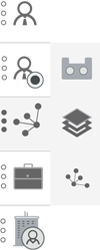
Selecting a Secondary menu icon will open up the corresponding blade.
![]() The visibility of Primary and Secondary menus depends on User Permission settings that are managed by an account Administrator. Circles to the left of an icon on the Primary menu indicate a Secondary menu is present.
The visibility of Primary and Secondary menus depends on User Permission settings that are managed by an account Administrator. Circles to the left of an icon on the Primary menu indicate a Secondary menu is present.
![]() Information
Information
General information about Kradle.
![]() Kradle Messaging
Kradle Messaging
Send and receive messages to and from other Users within your account. Read messages from Kradle regarding the progress of work that has been assigned to you. A counter shows the number of unread messages.
![]() Kradle Logo
Kradle Logo
The Kradle logo is displayed by default. Select and display your preferred logo using the Admin menu.
![]() Clock and Date
Clock and Date
The account (Kradle) time is set by an Administrator. Each User can enable or disable the display of a clock and date.
![]() Background Color
Background Color
The background color is set to ‘Kradle’ colors by default. It can be changed by an Administrator.
![]() Logout
Logout
Select logout to exit your Kradle account. You will be automatically logged out after 60 minutes of inactivity.

