USER STATUSES
Introduction To User Status
User Statuses allow you to indicate your own availability to other Users within your account, as well as identifying the availability of other Users.
When logging into Konnect, a User’s Status will be automatically set to Unavailable (yellow).
Status Types
 Available
Available
 Busy
Busy
 Unavailable
Unavailable
Changing A User Status
- On the Kradle menu, click the Konnect icon
 .
. - A new window will open, displaying the Kradle – Konnect interface.
- Within the Konnect navigation menu, click the Message Board icon
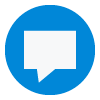 .
. - Click the User Status icon.
- Select the status you wish to set.
HELPDESK MENU
USER STATUSES
Introduction To User Status
User Statuses allow you to indicate your own availability to other Users within your account, as well as identifying the availability of other Users.
When logging into Konnect, a User’s Status will be automatically set to Unavailable (yellow).
Status Types
 Available
Available
 Busy
Busy
 Unavailable
Unavailable
Changing A User Status
- On the Kradle menu, click the Konnect icon
 .
. - A new window will open, displaying the Kradle – Konnect interface.
- Within the Konnect navigation menu, click the Message Board icon
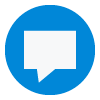 .
. - Click the User Status icon.
- Select the status you wish to set.

