SCHEDULED MEETING INVITATIONS
Introduction To Meeting Invitations (My meetings)
After a Meeting is scheduled, email invitations are sent to Meeting Invitees notifying them of the meeting details as well as prompting them to respond by accepting or declining the invitation.
When a User is invited to a Meeting, the meeting is added to the User’s My Meetings calendar.
In the My Meetings calendar, Scheduled Meetings are displayed and organized by icons and colors allowing Users to quickly identify the status of their meetings.
These Meeting Status colors and icons are updated in real-time.
Accepting/Declining A Meeting Invite Via Email
- When a User is invited to a Scheduled Meeting, they will receive an email which includes:
- Meeting Title.
- Scheduled Start Time.
- Scheduled End Time.
- Duration.
- Details on how to respond to the invitation.
- Two buttons will be shown to allow the invitee to Accept or Decline the meeting invitation.
- If Accepted, a further email will be received including a link to join the meeting.
- If Declined, the host will be notified and no further action is required from the invitee.
Accepting/Declining A Meeting Invite Via Kradle Konnect
- Log into your Kradle account.
- On the Kradle menu, click the Konnect icon

- A new window will open, displaying the Kradle / Konnect interface.
- Within the Konnect navigation menu, click the My Meetings icon
 .
. - Select the meeting within the My Meetings calendar.
- Choose Accept or Decline.
- If Accepted, a further email will be received including a link to join the meeting.
- If Declined, the host will be notified and no further action is required from the invitee.
Meeting Invitation Statuses
| AS A MEETING ORGANIZER | |
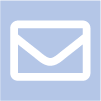 |
Invitation sent
After scheduling a Meeting within the My Meetings calendar, the booking will be colored and labeled with the Invitation Sent icon until further action is taken by either the organizer or invitee(s). |
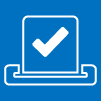 |
Invitation accepted by one or more Invitees This color and icon indicates to a Meeting Organizer that the Meeting has been accepted by at least one meeting invitee. |
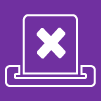 |
Invitation declined by all Invitees This color and icon indicates to a Meeting Organizer that the Meeting has been declined by all meeting invitees. |
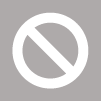 |
Invitation canceled
This color and icon indicates a Meeting has been canceled by the Meeting Organizer. |
| AS A MEETING INVITEE | |
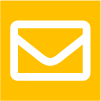 |
Invitation received
This color and icon indicates a Meeting invitation has been received. |
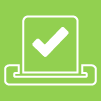 |
Invitation accepted
This color and icon indicates you have accepted a Meeting invitation. |
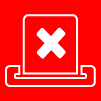 |
Invitation declined
This color and icon indicates a Meeting invitation you have declined. |
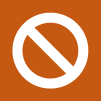 |
Invitation canceled
This color and icon indicates a Meeting invitation you have received but has been canceled by the Meeting Organizer. |
SCHEDULED MEETING INVITATIONS
Introduction To Meeting Invitations (My meetings)
After a Meeting is scheduled, email invitations are sent to Meeting Invitees notifying them of the meeting details as well as prompting them to respond by accepting or declining the invitation.
When a User is invited to a Meeting, the meeting is added to the User’s My Meetings calendar.
In the My Meetings calendar, Scheduled Meetings are displayed and organized by icons and colors allowing Users to quickly identify the status of their meetings.
These Meeting Status colors and icons are updated in real-time.
Accepting/Declining A Meeting Invite Via Email
- When a User is invited to a Scheduled Meeting, they will receive an email which includes:
- Meeting Title.
- Scheduled Start Time.
- Scheduled End Time.
- Duration.
- Details on how to respond to the invitation.
- Two buttons will be shown to allow the invitee to Accept or Decline the meeting invitation.
- If Accepted, a further email will be received including a link to join the meeting.
- If Declined, the host will be notified and no further action is required from the invitee.
Accepting/Declining A Meeting Invite Via Kradle Konnect
- Log into your Kradle account.
- On the Kradle menu, click the Konnect icon

- A new window will open, displaying the Kradle / Konnect interface.
- Within the Konnect navigation menu, click the My Meetings icon
 .
. - Select the meeting within the My Meetings calendar.
- Choose Accept or Decline.
- If Accepted, a further email will be received including a link to join the meeting.
- If Declined, the host will be notified and no further action is required from the invitee.
Meeting Invitation Statuses
| AS A MEETING ORGANIZER | |
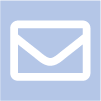 |
Invitation sent
After scheduling a Meeting within the My Meetings calendar, the booking will be colored and labeled with the Invitation Sent icon until further action is taken by either the organizer or invitee(s). |
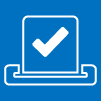 |
Invitation accepted by one or more Invitees This color and icon indicates to a Meeting Organizer that the Meeting has been accepted by at least one meeting invitee. |
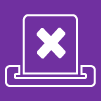 |
Invitation declined by all Invitees This color and icon indicates to a Meeting Organizer that the Scheduled Meeting has been declined by all meeting invitees. |
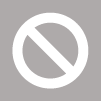 |
Invitation canceled
This color and icon indicates a Meeting has been canceled by the Meeting Organizer. |
| AS A MEETING INVITEE | |
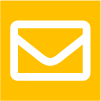 |
Invitation received
This color and icon indicates a Meeting invitation has been received. |
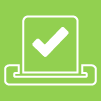 |
Invitation accepted
This color and icon indicates you have accepted a Meeting invitation. |
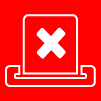 |
Invitation declined
This color and icon indicates a Meeting invitation you have declined. |
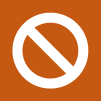 |
Invitation canceled
This color and icon indicates a Meeting invitation you have received but has been canceled by the Meeting Organizer. |

